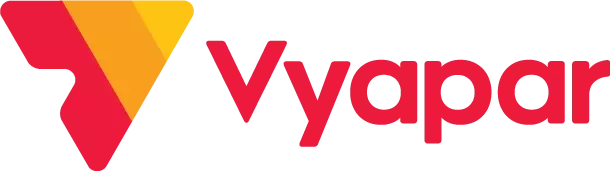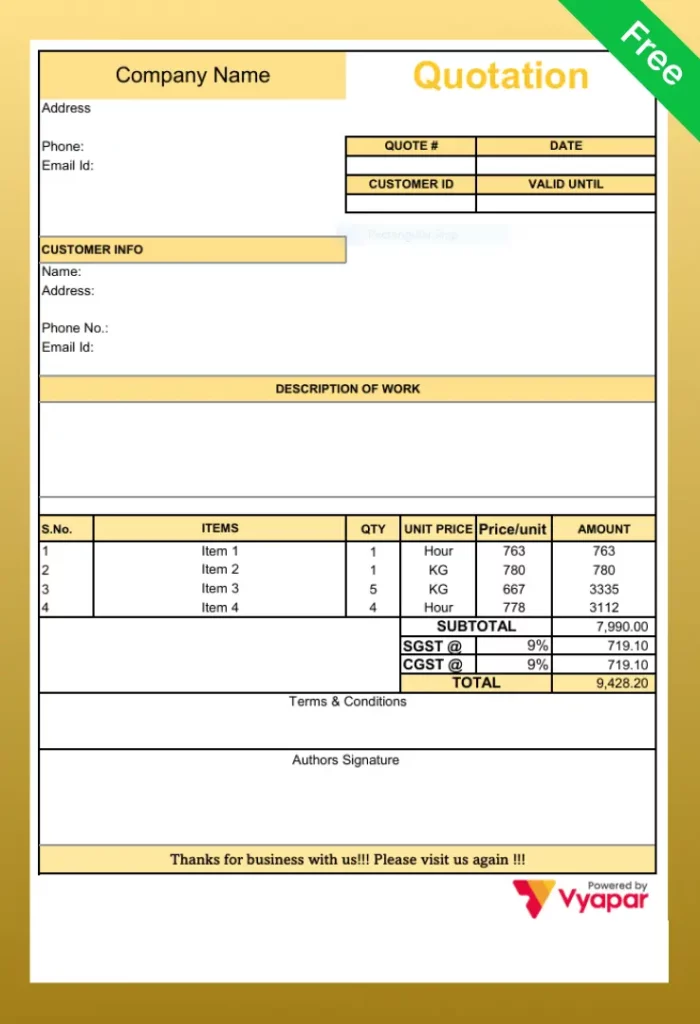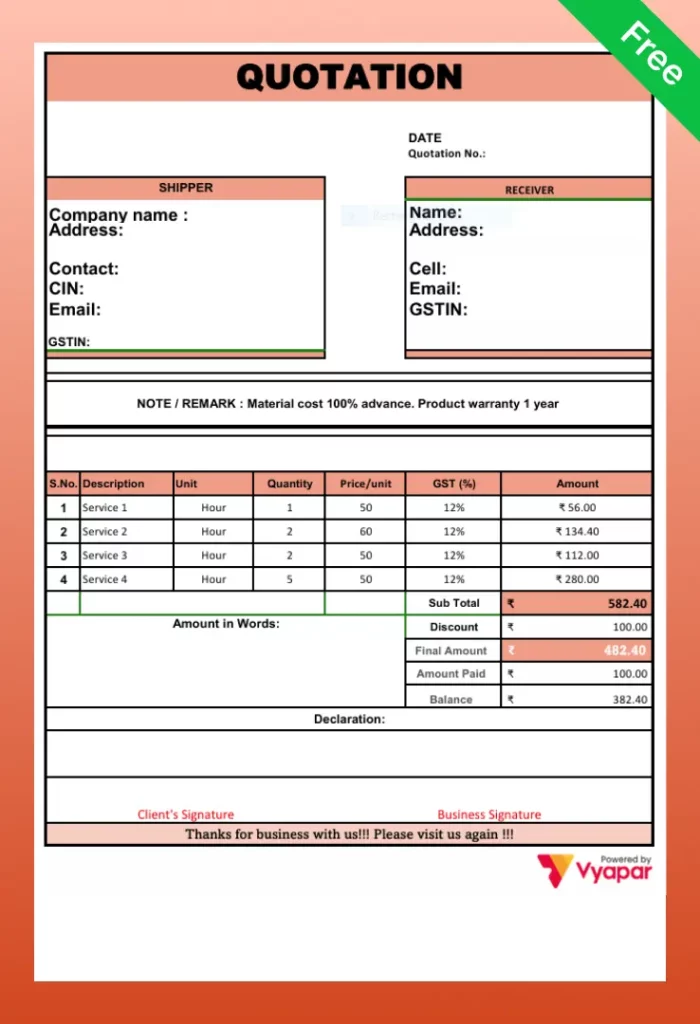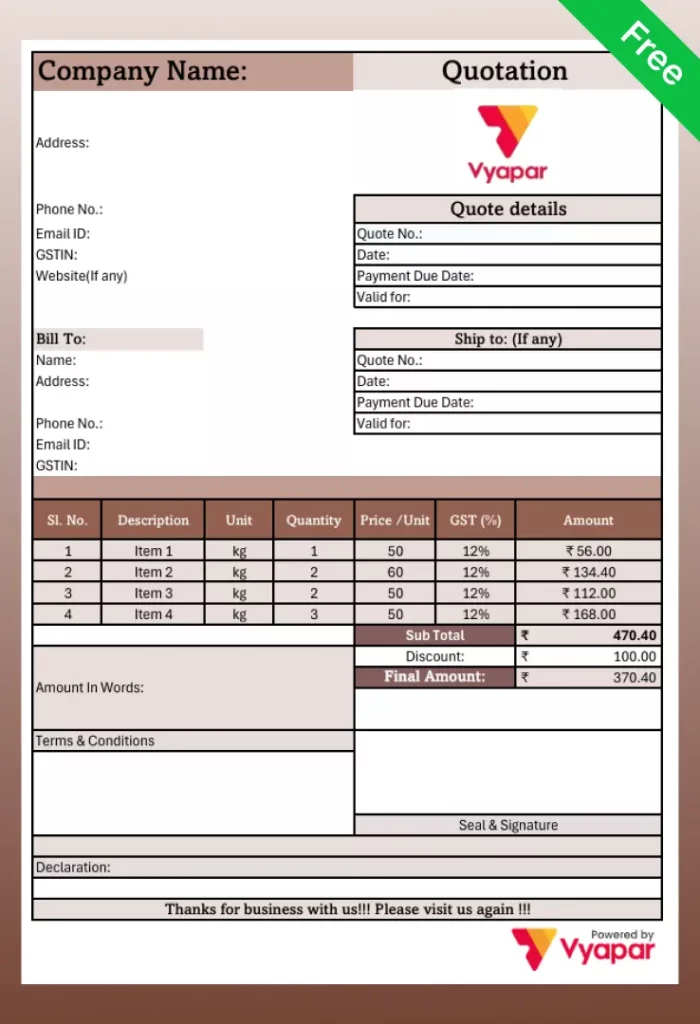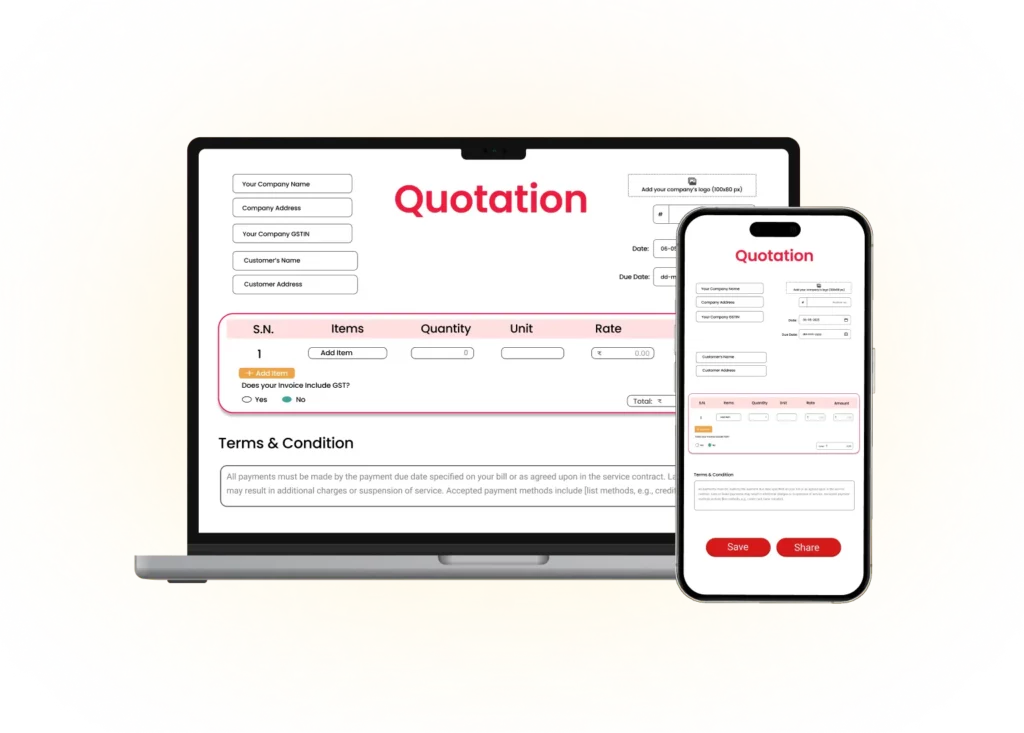Free Quotation Format in Excel
Create detailed, fixed-price quotations in minutes with our free, ready-to-use Excel templates.
- ⚡️ Automate Pricing with built-in formulas to handle all taxes, and totals instantly
- ⚡ Download a professional layout that prevents confusion and secures sales
- ⚡️ Edit text, add your logo, and change colours directly in Microsoft Excel
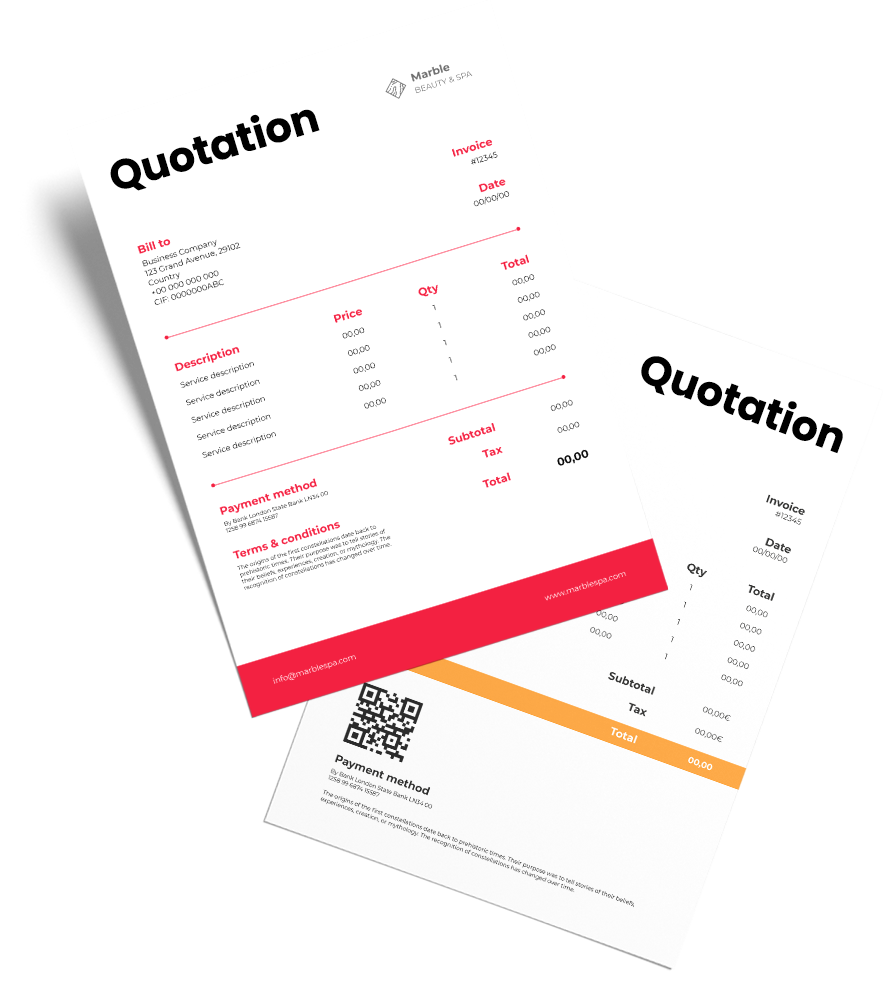
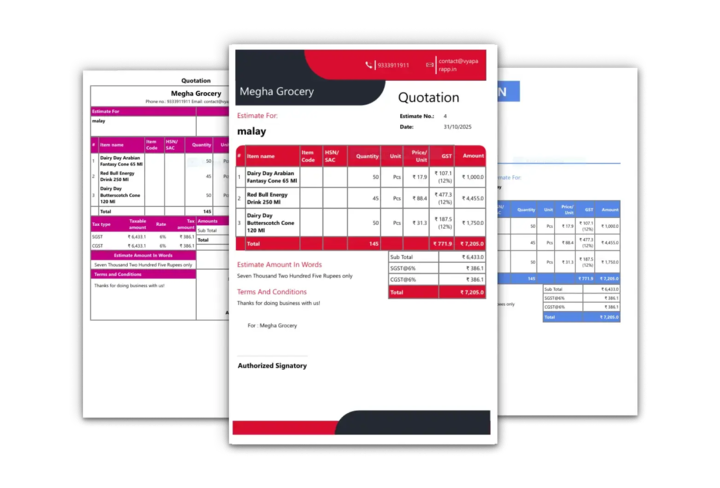
What is an Excel Quotation Format?
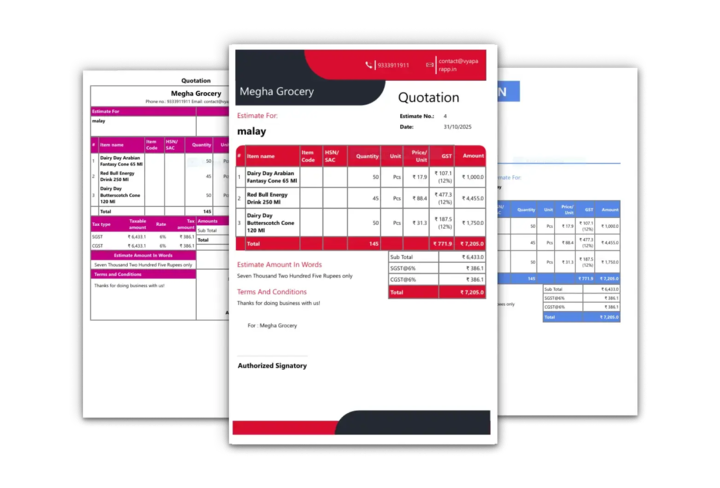
An Excel quotation format with built-in formulas is a powerful tool for any small business. It’s a pre-designed, fully editable spreadsheet that allows you to create professional price quotes for your customers.
Unlike a simple Word or PDF document, a quotation template in Excel uses built-in formulas. This means it can automatically calculate line totals, subtotals, and GST, saving you time and preventing costly math errors. It’s the perfect balance between a professional document and a smart calculator.
Download Your Free Quotation Format in Excel
Want to Win the Deal? Explore Our Premium Quotation Themes
Our free Excel formats are a great start, but our premium themes offer a superior and professional look. These modern designs are exclusively available inside the Vyapar App. Only with Vyapar you can instantly track the status of your quotes and convert them to sales, helping you win more business.

French Elite
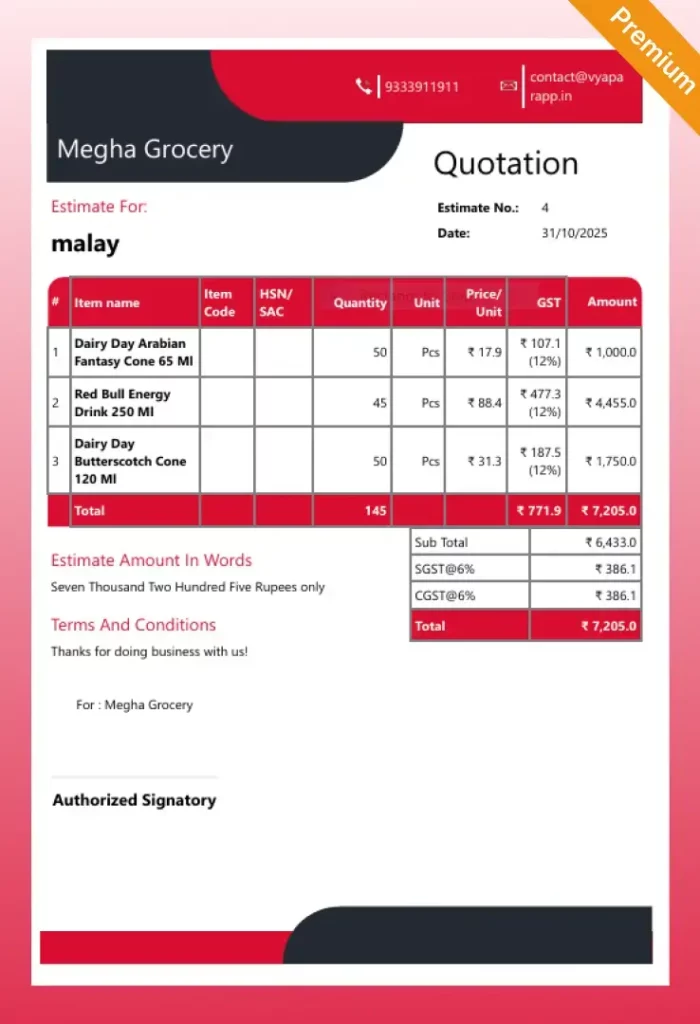
Double Divine
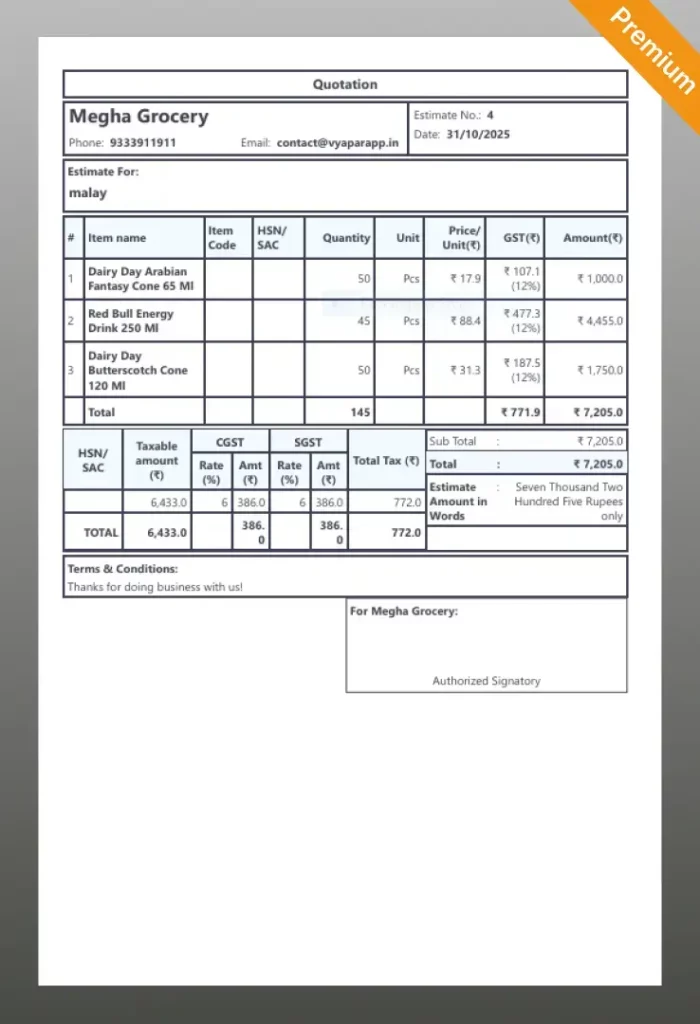
Landscape

Professional
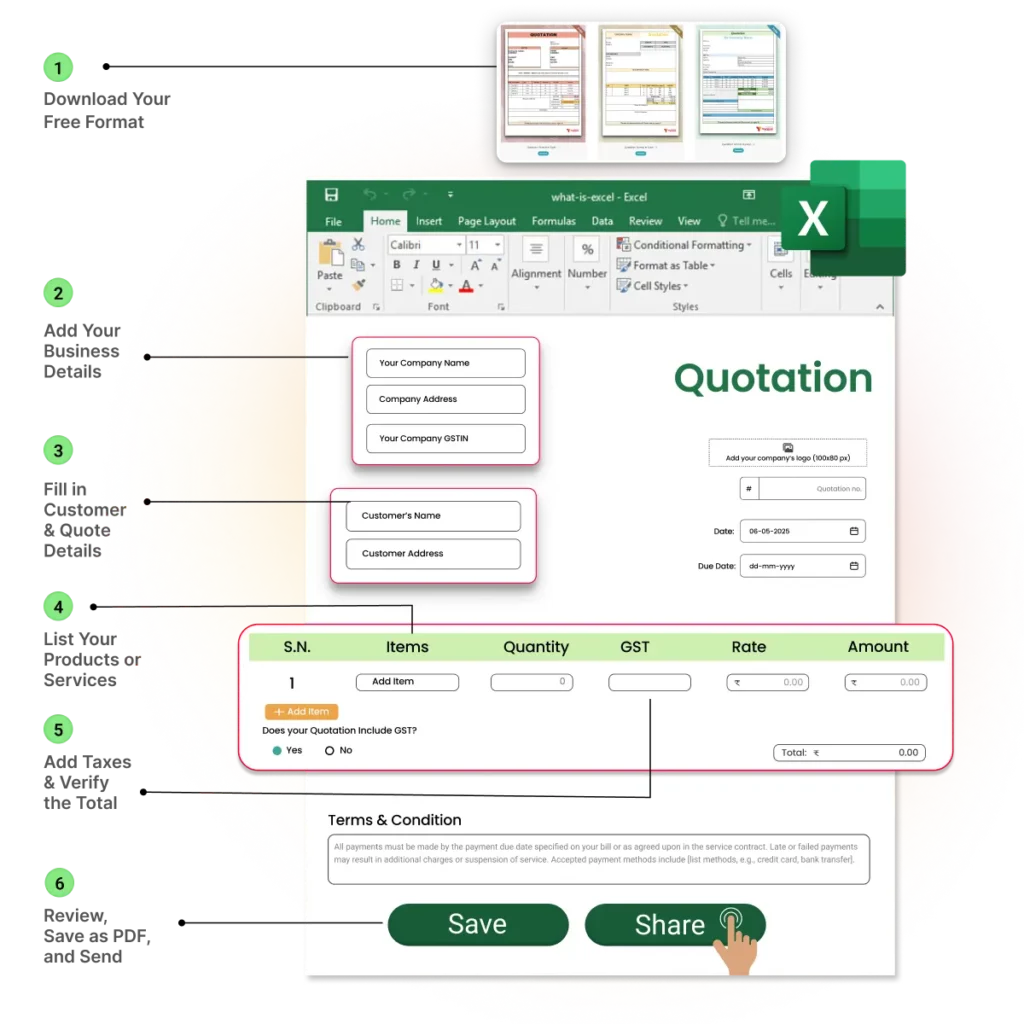
How to Make a Quotation in Excel
Our free Excel Quotation formats are designed for manual printing and completion. Here’s the simple process:
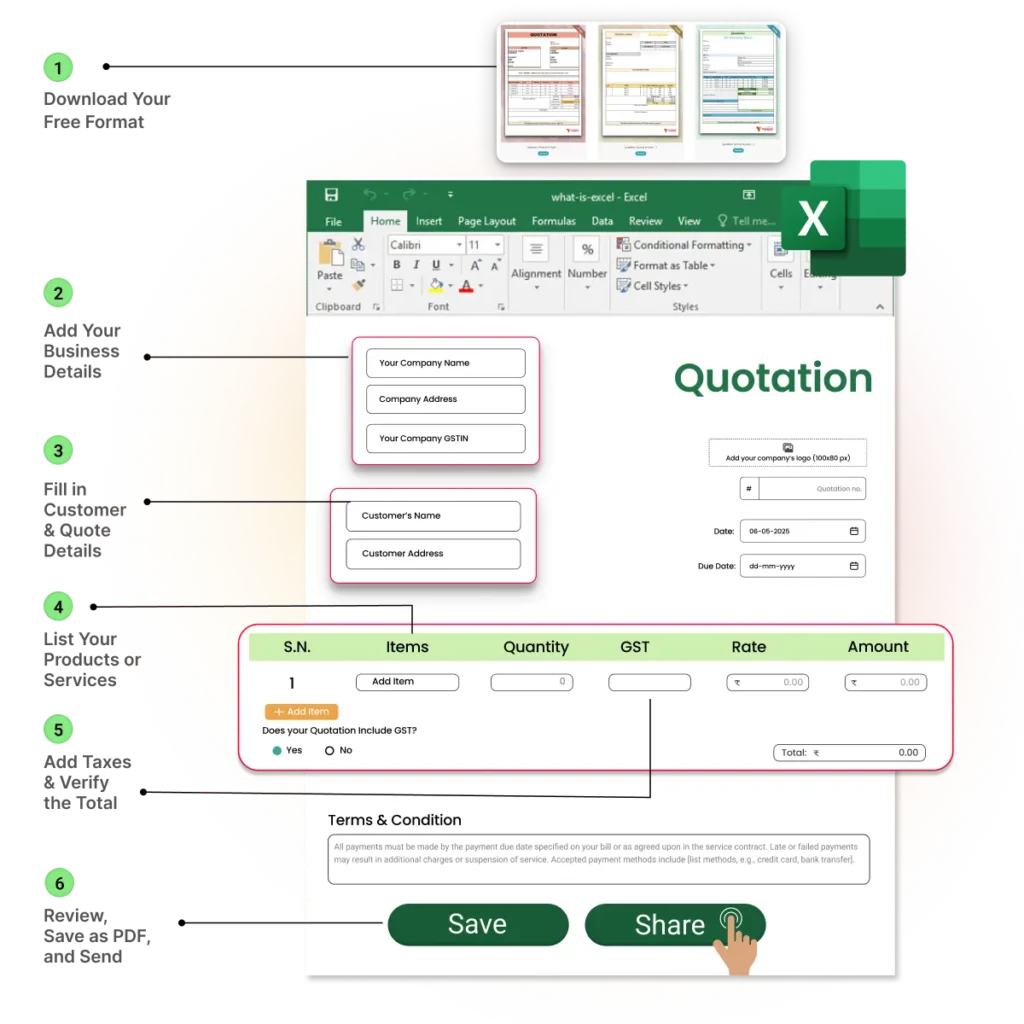
✅ Step 1: Download Your Free Format: Download our Quotation Template in Excel from this page.
✅ Step 2: Add Your Business Details: Open the file in Excel and enter your company name, logo, address, and GSTIN. Save this as your “master” template.
✅ Step 3: Fill in Customer & Quote Details: For a new quote, fill in the client’s name, add a unique quote number, and set the date.
✅ Step 4: List Your Products or Services: Add a detailed breakdown of each item, including quantity and rate. The pre-built formulas will calculate the totals for each line automatically.
✅ Step 5: Add Taxes & Verify the Total: Insert your applicable GST rates. The template’s formulas will automatically calculate the final total for you.
✅ Step 6: Review, Save as PDF, and Send: Proofread the quote for any errors. Save a copy as a PDF (it’s more professional than sending an .xlsx file) and email it to your customer.
Key Components of a Professional Quotation Format in Excel
Every effective Excel quotation template must be well-organised and include these six essential components. Our free formats are built with these elements already in place:
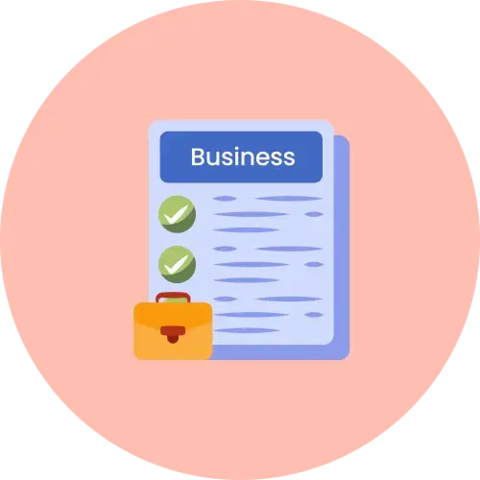
1. Your Business Details
Clearly display your Business Name, Logo, Address, Phone Number, and GSTIN. In an Excel template, these are typically at the top and can be pre-filled to save time.
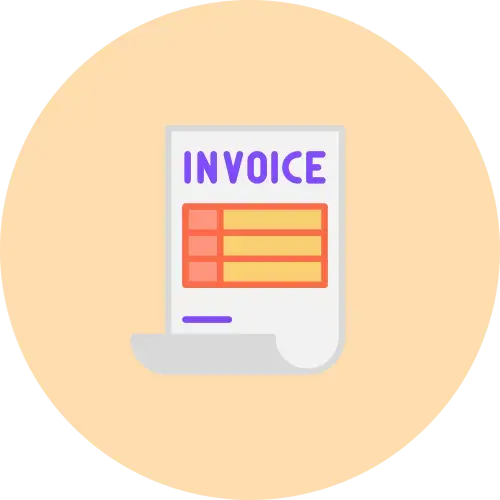
2. Quotation Number & Dates
Assign a Unique Quotation Number for tracking, the Date Issued, and a Validity Period (e.g., “Price valid for 30 days”).
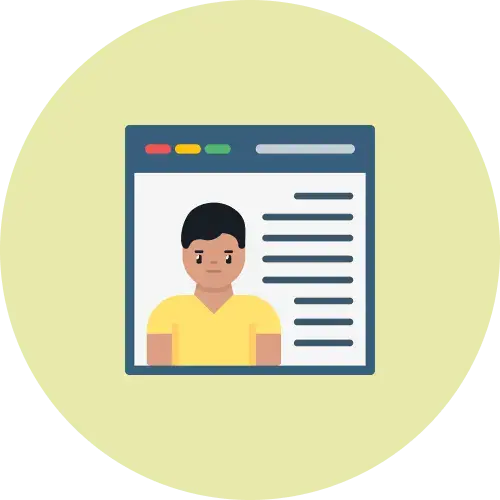
3. Customer Details
Include the customer’s Full Name (or business name), Address, and Contact Details. For B2B quotes, this is also where you would add their GSTIN.
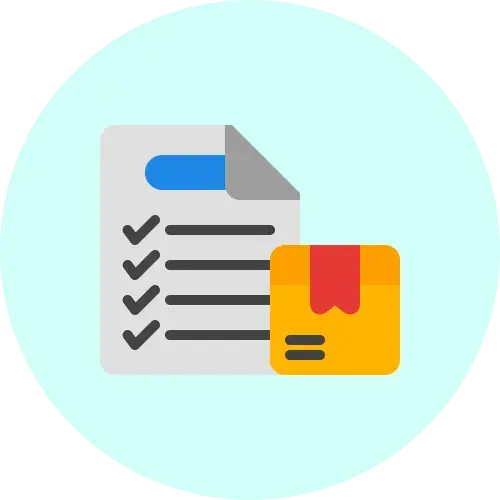
4. Itemised List
A detailed table with columns for Description, Quantity, and Unit Price. The final “Total Amount” column in an Excel quote should have a built-in formula (e.g., Quantity * Unit Price) to calculate the total for each line automatically, preventing math errors.

5. Summary of Charges
A clear, automated summary showing the Subtotal (using a SUM formula), Discounts, the total GST Amount (which can also be auto-calculated from the subtotal), and the final Grand Total. This is the biggest advantage of using an Excel format.
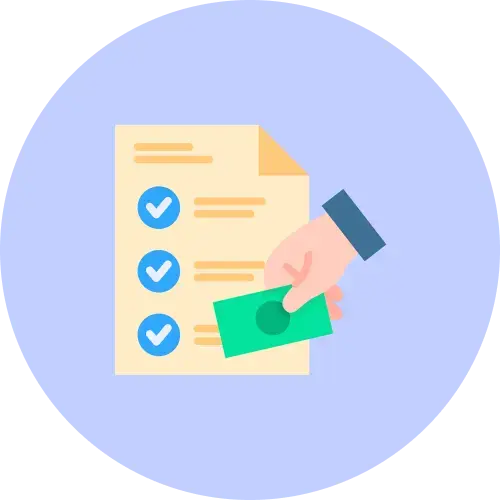
6. Terms & Conditions
A pre-written text box detailing your mandatory legal information, such as Payment Terms (e.g., 50% advance), Delivery Schedule, and any warranties.
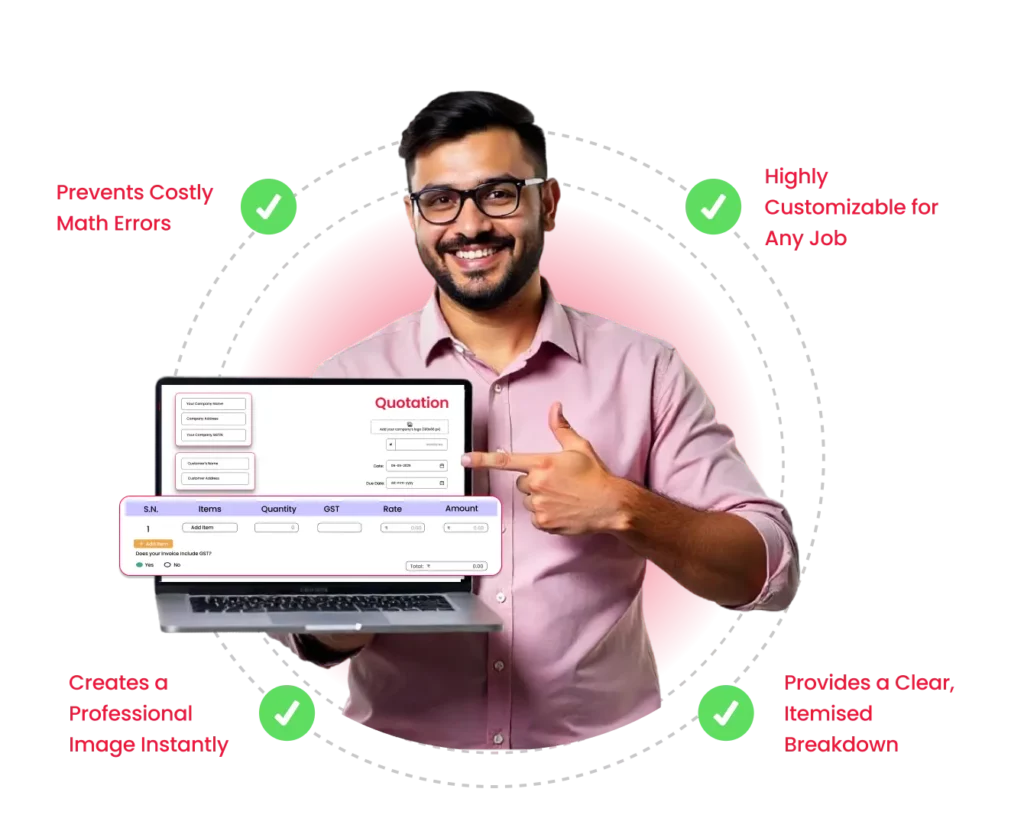
Advantages of Using an Excel Quotation Format
Using a dedicated Excel quotation template is a smart upgrade from Word or PDF files, giving your business an immediate professional and mathematical edge.
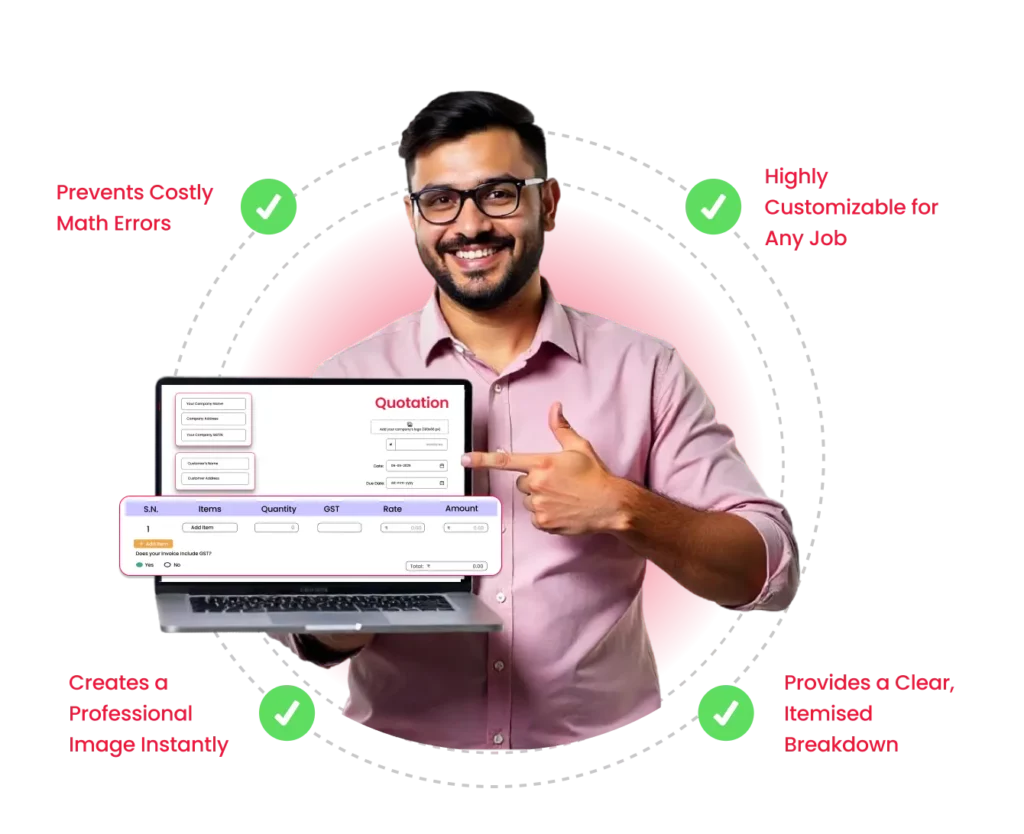
- Prevents Costly Math Errors: The best quotation format in Excel uses built-in formulas. Totals, subtotals, and GST are calculated automatically (=SUM(), *), ensuring your pricing is 100% accurate every time.
- Creates a Professional Image Instantly: Sending a clean, well-organised spreadsheet makes your business look credible and serious. This reusable Quotation Template in Excel is fast, you just fill in the fields, save, and send.
- Highly Customizable for Any Job: A quotation Excel file is flexible. You can easily add or remove rows for different items, adjust prices during negotiation, and add your company logo to the header.
- Provides a Clear, Itemised Breakdown: The grid layout of an Excel Quotation Format is perfect for clearly listing products, quantities, and rates. This transparency helps clients understand your pricing and make a faster decision.
Limitations & Challenges of Using Static Excel Quotation Files
While an Excel quotation format is better than paper, it still creates significant bottlenecks and manual work that can slow your business down.
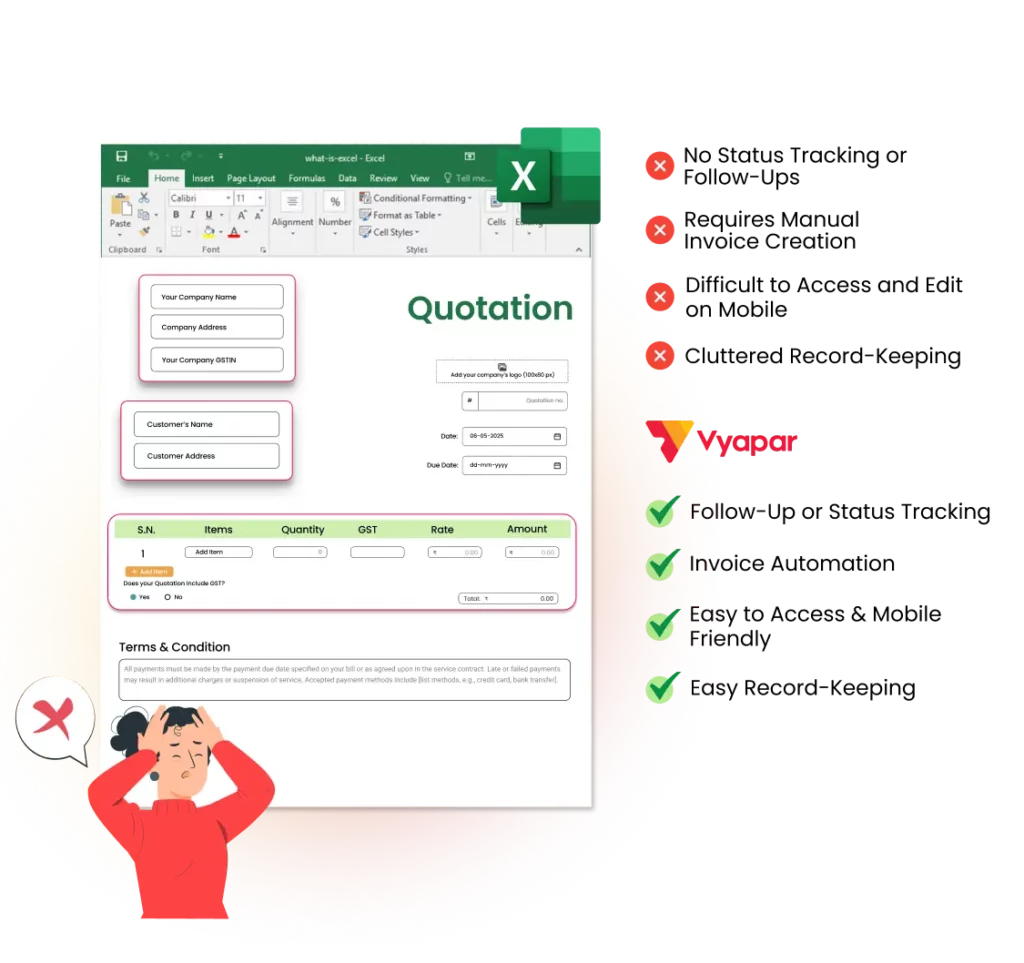
- No Status Tracking or Follow-Ups: A static quotation format in Excel is an offline file. You can’t track if the client has opened it, accepted it, or rejected it, making your sales follow-up pure guesswork.
- Requires Manual Invoice Creation: When a client accepts, you must manually copy all the details from your quotation bill format in Excel into a separate invoice file. This doubles the work and risks data entry errors.
- Difficult to Access and Edit on Mobile: Excel files are not designed for mobile phones. You can’t easily create or edit a quote on-site with a customer. You’re tied to your desktop computer, which slows down your sales process.
- Cluttered Record-Keeping: Your sales records become a confusing folder of files (e.g., Excel quotation format download (1).xlsx, quote_v2.xlsx). You can’t run reports, see your total pending quotes, or track your conversion rate.
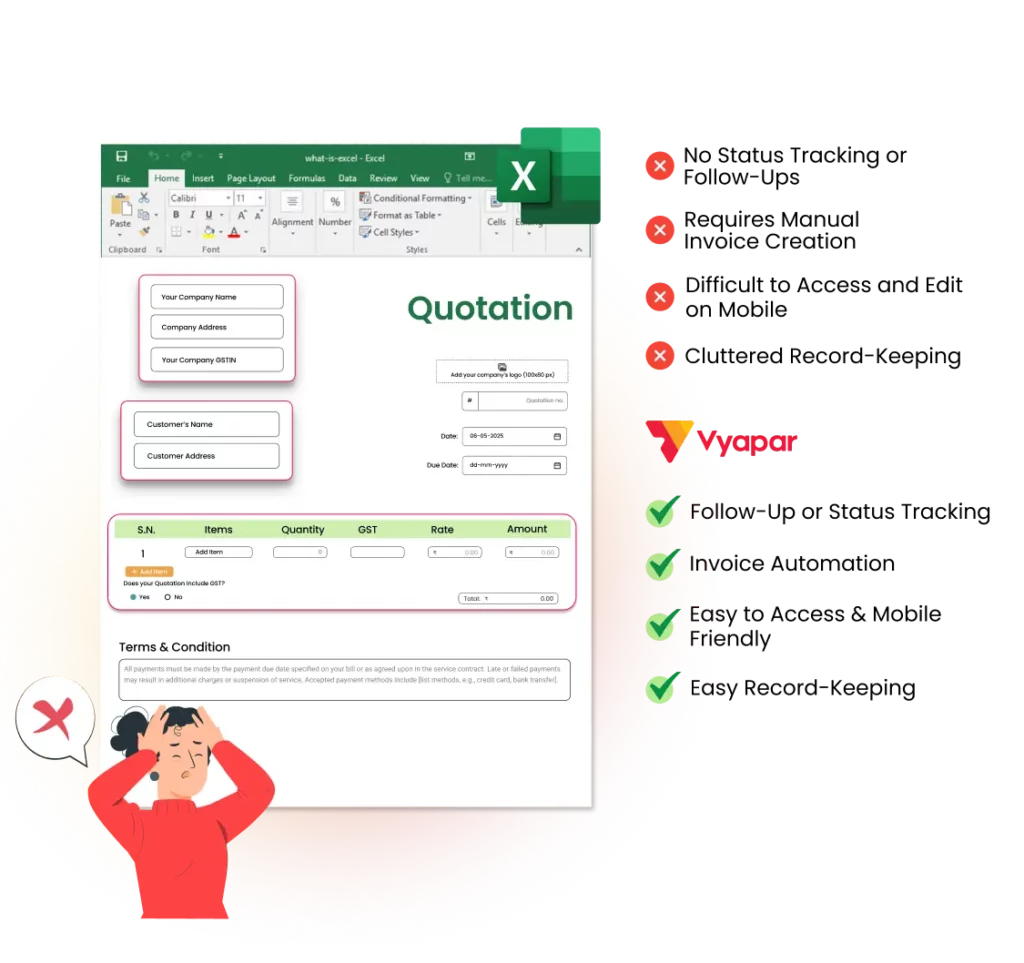
Top Benefits of Switching to Vyapar for Quotations

Look Professional with 10+ Themes
Choose from multiple premium themes and add your logo to create beautiful, branded quotes that impress clients.
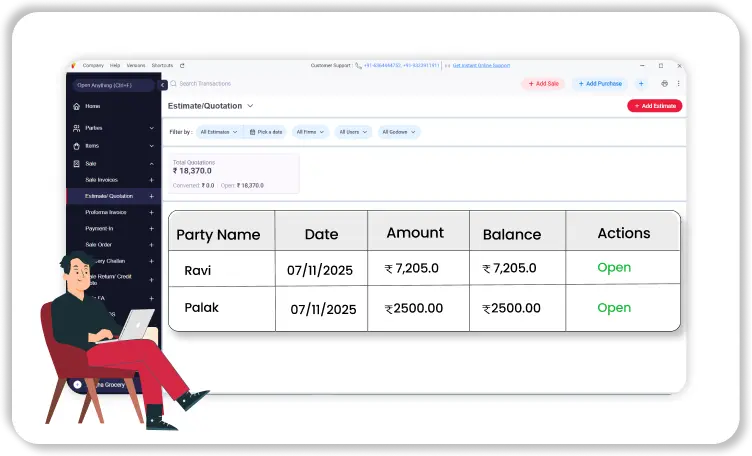
Track Your Quote’s Status
Stop guessing. Get real-time updates when a client opens your quote, so you know exactly when to follow up.
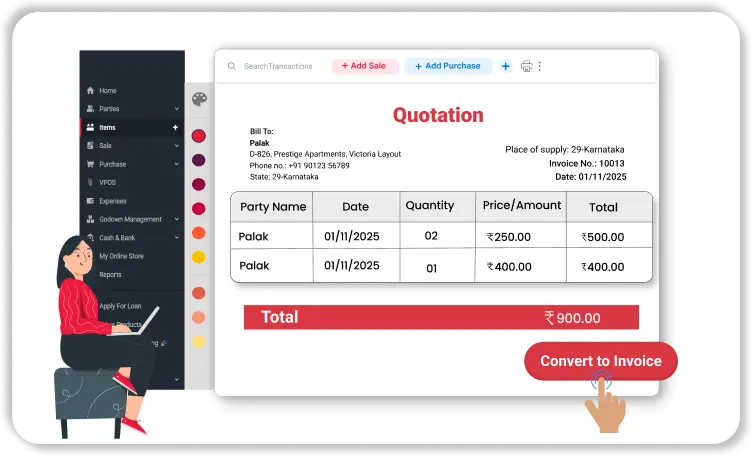
Convert Quotes to Invoices in 1-Click
Stop re-typing. Instantly turn an accepted quotation into a ready-to-pay invoice with a single click.
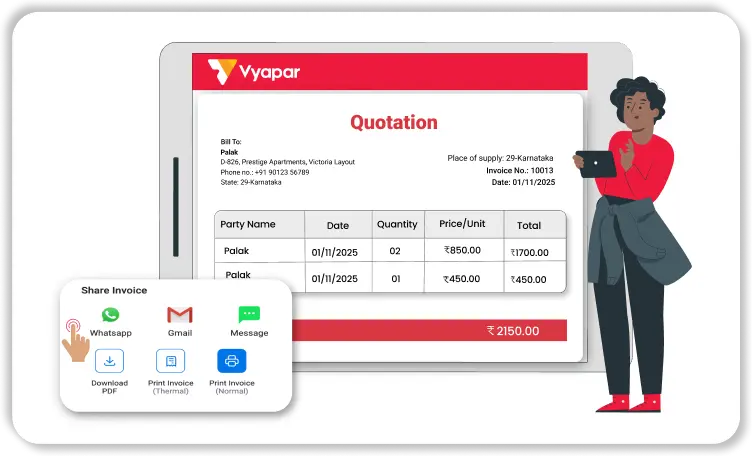
Create & Send Quotes On-the-Go
Use your phone to make and send a professional quotation in seconds, right in front of your customer.
Looking for More Excel-Specific Quotation Formats
Select the specific invoice template that best suits your business needs. We have provided all kinds of business-specific templates.
Did not find what you were looking for?
Frequently Asked Questions (FAQs)
This is a common term that simply means “quotation format in Excel.” Business owners often use the words “quote” and “bill” interchangeably. It refers to a professional spreadsheet template used to send a price estimate.
This is the reverse of a sales quote. A “Request for Quotation” (RFQ) is a document a business sends to its suppliers to get price bids. An Excel request for quotation template helps you organise and compare the prices you receive from vendors.
The best quotation format in Excel is one that is simple, professional, and saves you time. It should have your logo, clear item lines, and most importantly, built-in formulas that automatically calculate totals, discounts, and GST.
You can get a quotation format in Excel for free download right from this page. We offer several quotation template Excel free download options that are professional, easy to use, and fully editable.
A compliant GST invoice format PDF in India must include: Your & customer’s GSTIN, invoice number & date, HSN/SAC codes, item details with taxable value, GST rates (CGST/SGST/IGST), total tax amount, and place of supply.
Never send the .xlsx file itself. It looks unprofessional, and the formulas can be broken. Always save your completed quote as a PDF first (File > Save As > PDF). It looks cleaner and cannot be easily altered.
Yes. A template is a good start, but you still have to do manual work. A quotation app like Vyapar is the next step. It lets you create quotes, track if they’ve been opened, and convert them to an invoice in one click, all from your phone.
Yes. The Vyapar app, including the quotation maker, is available for all smartphones, including both Android and iOS (iPhone) devices. It also works on Windows desktops and macOS computers.
The basic mobile version of the Vyapar app for Android is free for a lifetime. This allows you to create quotations and manage your business. For more advanced features, we offer affordable premium plans with a free trial.
Yes, our downloadable Excel quotation format templates include built-in formulas to calculate basic totals. For full, automated GST calculations and reporting, the Vyapar app is the more powerful solution.
Vyapar itself is a full software. You can export your quotations from the app into an Excel format. Within the app, you can choose from multiple themes and customise your quotations with your company logo, fonts, and specific terms to match your brand identity.
The Vyapar app is fully GST-compliant. You can easily add GST (CGST/SGST/IGST) to your quotations, and the app will automatically calculate everything. You can also generate GST reports for filing, which a simple Excel file cannot do.