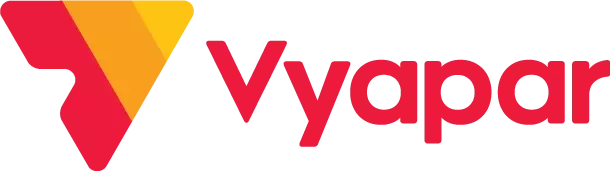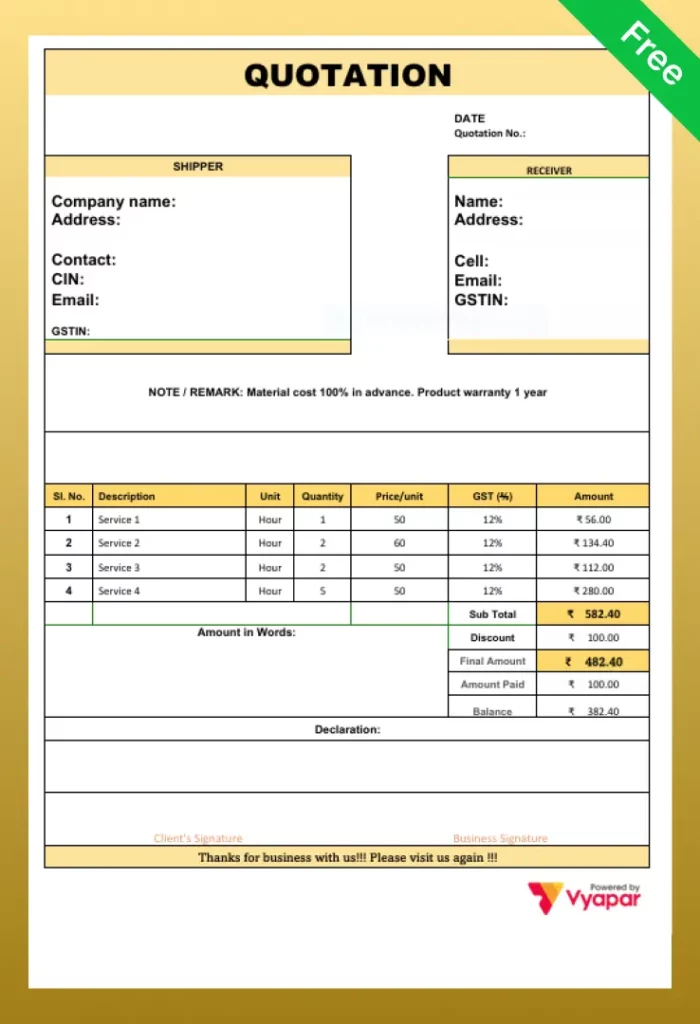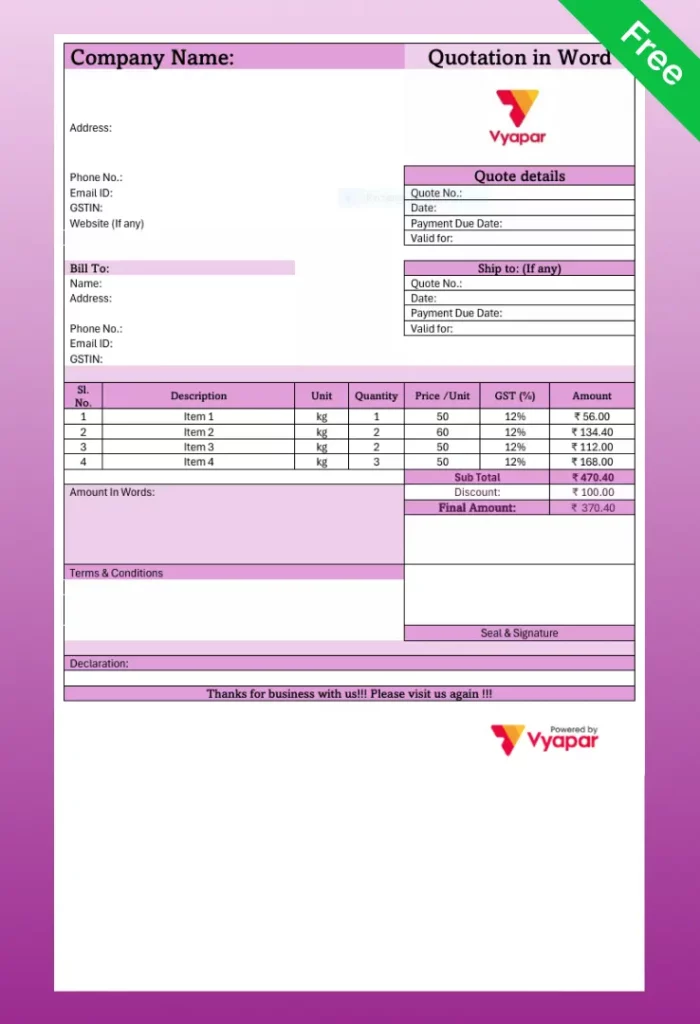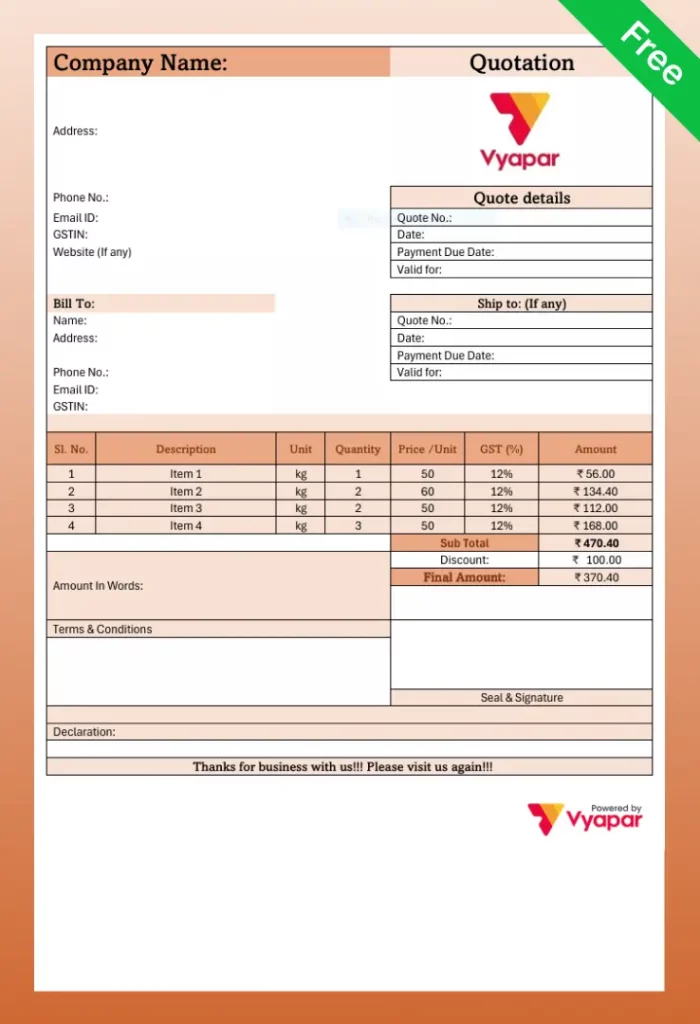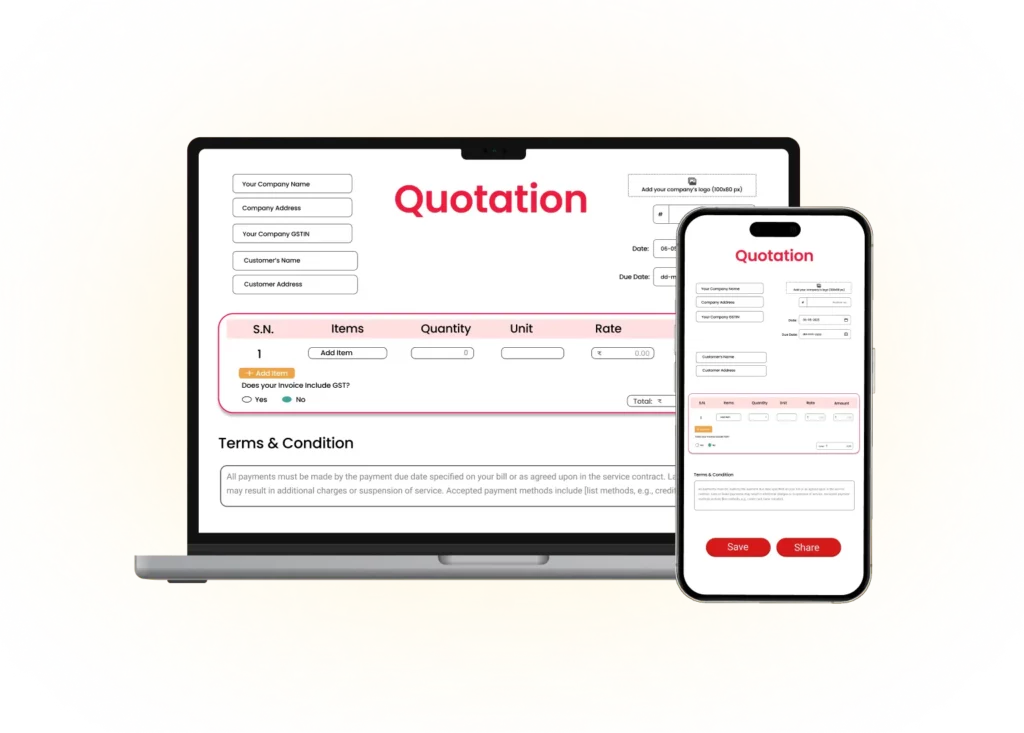Free Quotation Format in Word
Create professional, letter-style quotations in minutes with our free, ready-to-use Word templates.
- ⚡️ Write clear, professional quotation letter format in Word proposals that build client trust
- ⚡ Download a clean, fully customizable quotation format in a Word document in seconds
- ⚡️ Edit text, add your company logo, and change colours directly in Microsoft Word
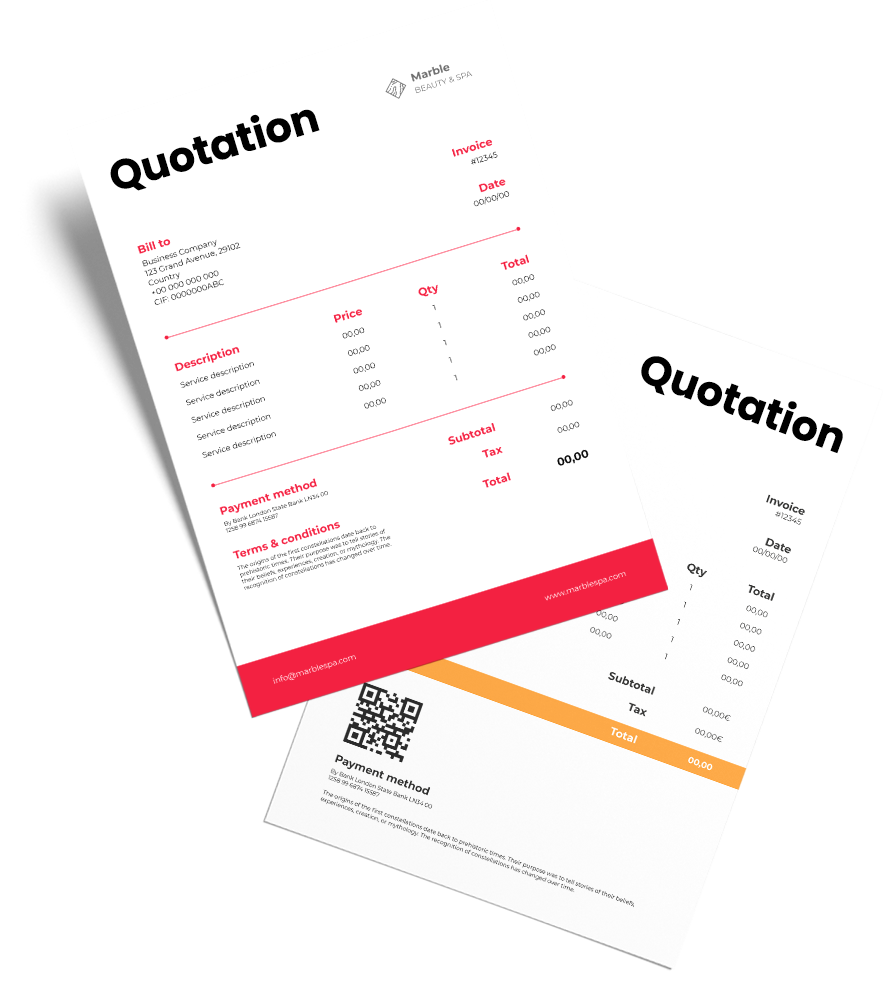
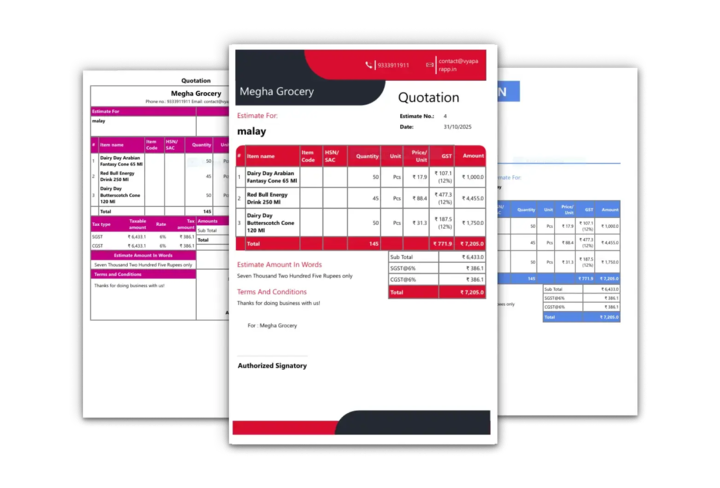
What is a Word Quotation Format?
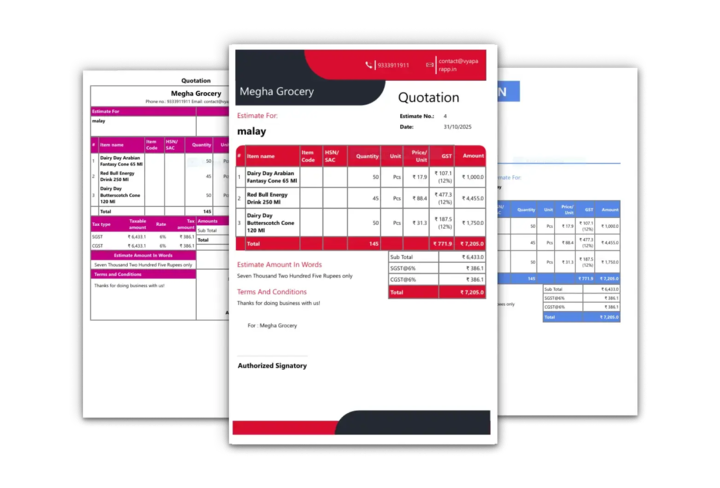
A quotation format in Word is a simple and professional way to present your price quotes. It’s a pre-designed, fully editable document that allows you to create clear, easy-to-read price offers for your customers.
Unlike an Excel template, a quotation template in Word is not designed for complex, automatic calculations. Its primary strength is in creating beautifully formatted documents that are perfect for a quotation letter format in Word or a detailed service proposal. It’s the ideal balance between a professional business letter and a formal price quote.
Download Your Free Quotation Format in Word
Click below to get your quotation format in Word for free download. These templates are professional, easy to edit, and ready to send to your clients.
Want to Look Professional? Explore Our Premium Quotation Themes
Our free Word formats look professional, but a single manual math error can cost you the job. The Vyapar App not only gives you premium themes but also does all the math for you automatically. Plus, you can track your quote is open or closed and convert it to an invoice in one click.

French Elite
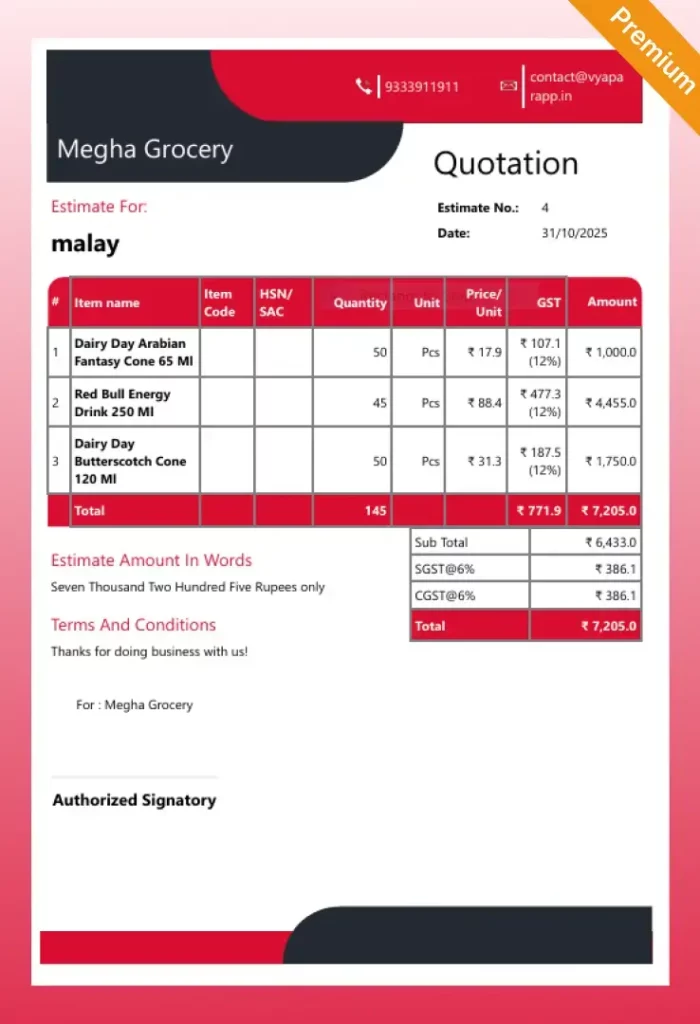
Double Divine
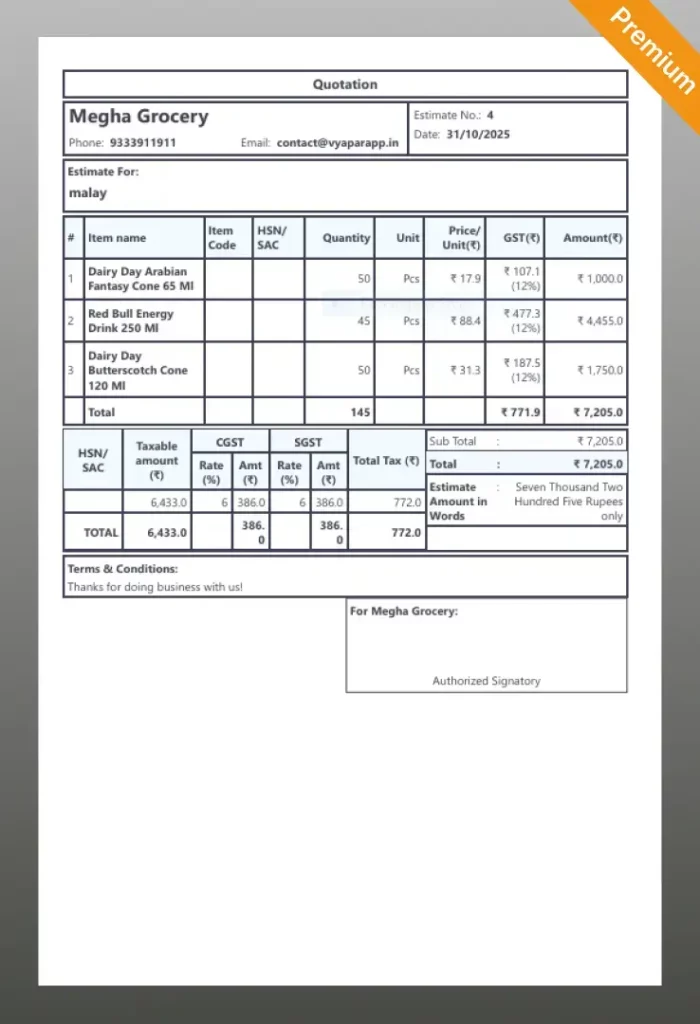
Landscape

Professional
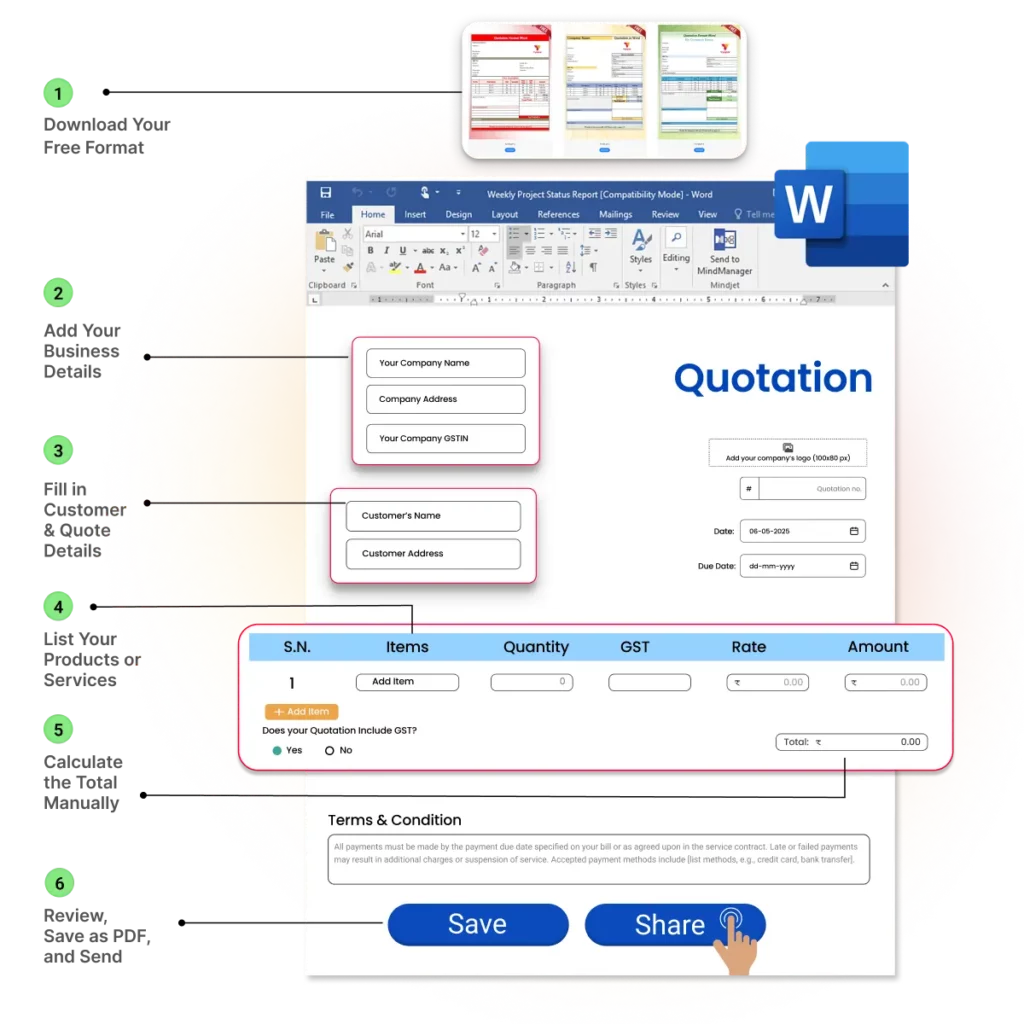
How to Make a Quotation in Word
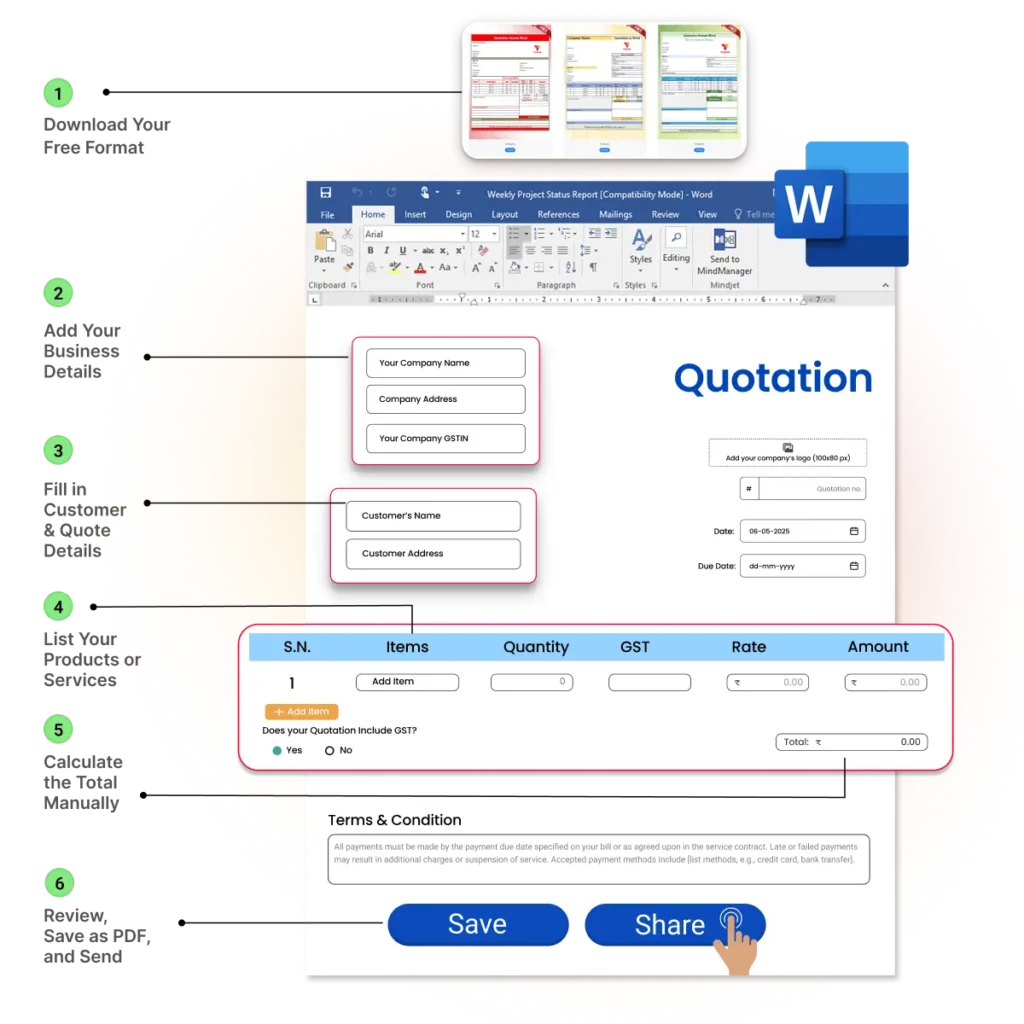
✅ Step 1: Download Your Free Format: Download our Quotation Template in Word from this page.
✅ Step 2: Add Your Business Details: Open the file in Word and enter your company name, logo, address, and GSTIN. Save this as your “master” template.
✅ Step 3: Fill in Customer & Quote Details: For a new quote, fill in the client’s name, add a unique quote number, and set the date.
✅ Step 4: List Your Products or Services: Add a detailed breakdown of each item or service, including quantity and rate, in the provided table.
✅ Step 5: Calculate the Total Manually: This is the most important step for a quotation in Word. You must manually calculate the total for each line, add them up for a subtotal, and then calculate and add any GST.
*Note: Double-check all your math, as Word does not do this for you.
✅ Step 6: Review, Save as PDF, and Send: Proofread the quote for any errors. Save a copy as a PDF (it’s more professional) and email it to your customer.
Key Components of a Professional Quotation Format in Word
Every effective quotation template Word file must be well-organised and include these six essential components. Our free formats are built with these elements already in place:
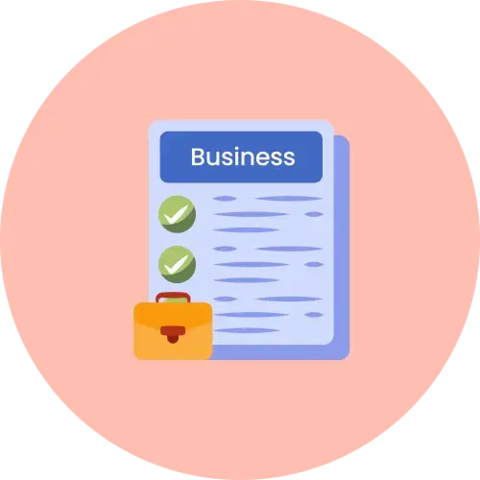
1. Your Business Details
Clearly display your Business Name, Logo, Address, Phone Number, and GSTIN. In a Word template, this is typically in the header
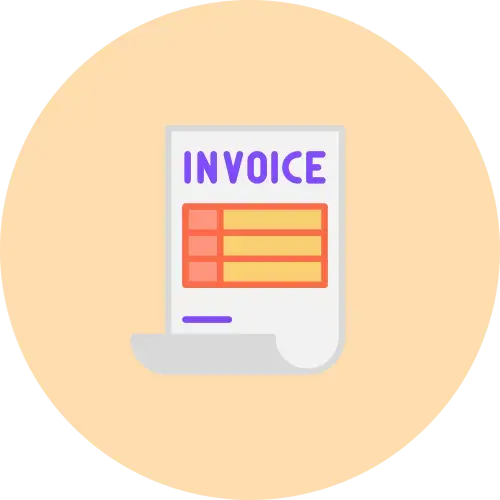
2. Quotation Number & Dates
Assign a Unique Quotation Number for tracking, the Date Issued, and a Validity Period (e.g., “Price valid for 30 days”)
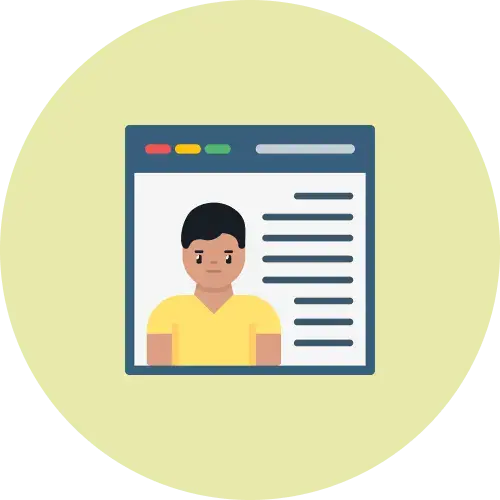
3. Customer Details
Include the customer’s Full Name (or business name), Address, and Contact Details.
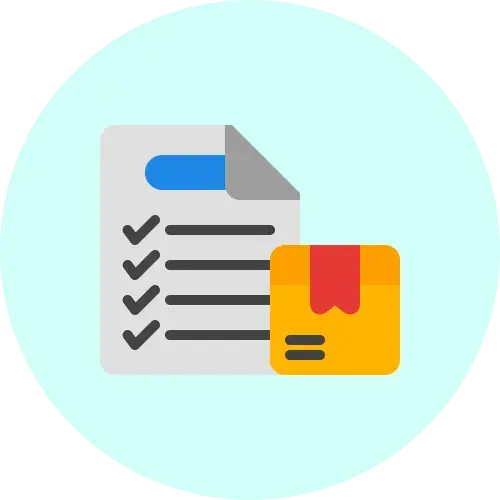
4. Itemised List
A clean table with columns for Description, Quantity, and Unit Price. The final “Total Amount” column will need to be calculated and typed in manually.

5. Summary of Charges
A clear, manually calculated summary showing the Subtotal, Discounts, the total GST Amount, and the final Grand Total.
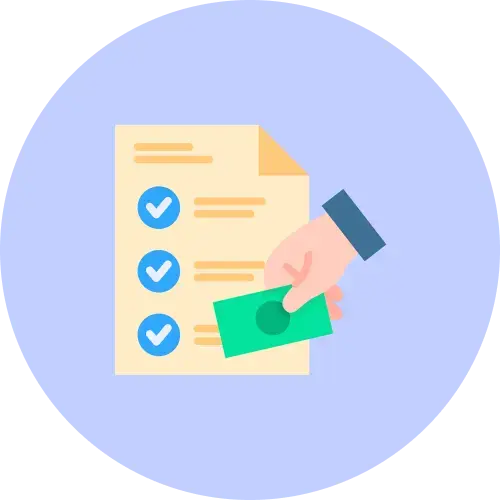
6. Terms & Conditions
A pre-written text box detailing your mandatory legal information, such as Payment Terms (e.g., 50% advance) and Delivery Schedule.
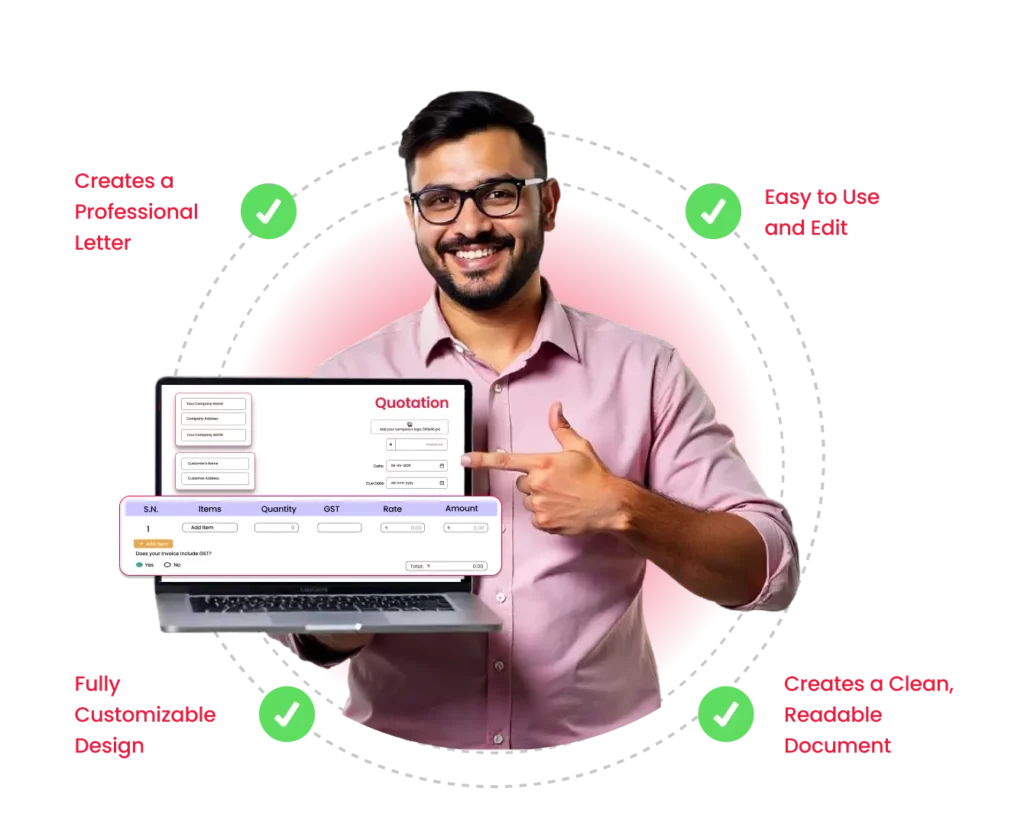
Advantages of Using a Word Quotation Template
Using a dedicated quotation format in a Word document is ideal for businesses that prioritise presentation and clarity in their proposals.
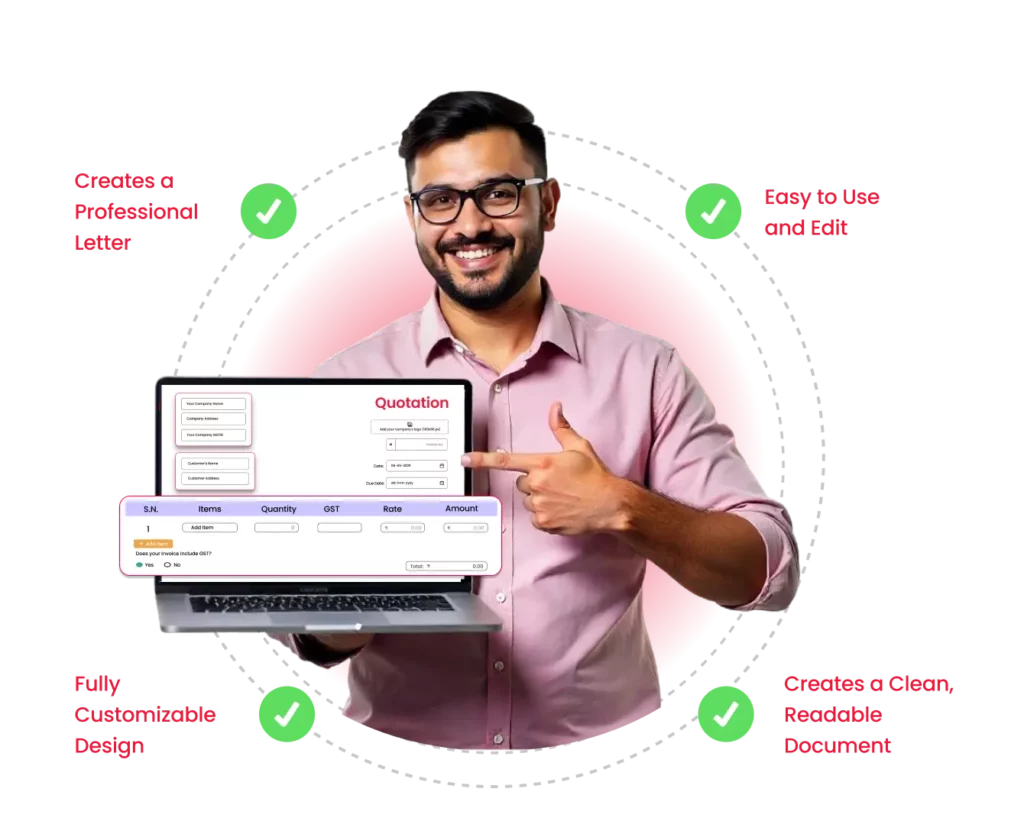
- Creates a Professional Letter: Word is the best tool for a quotation letter format in word. You can easily write an introductory paragraph and a polite closing, making your quote feel more personal.
- Easy to Use and Edit: For most people, Word is simpler and more familiar than Excel. There are no formulas to break. You just type, save, and send this free quotation template in Word.
- Fully Customizable Design: A quotation in Word is flexible. You have full control over fonts, colours, page breaks, and layout to perfectly match your brand’s identity.
- Creates a Clean, Readable Document: A quotation format in Word is perfect for creating a clean, multi-page proposal that you can save as a PDF and send to your client.
Limitations & Challenges of Using Static Word Quotation Templates
While a quotation template Word free download is useful, it creates significant manual work and has major drawbacks that can slow your business down.
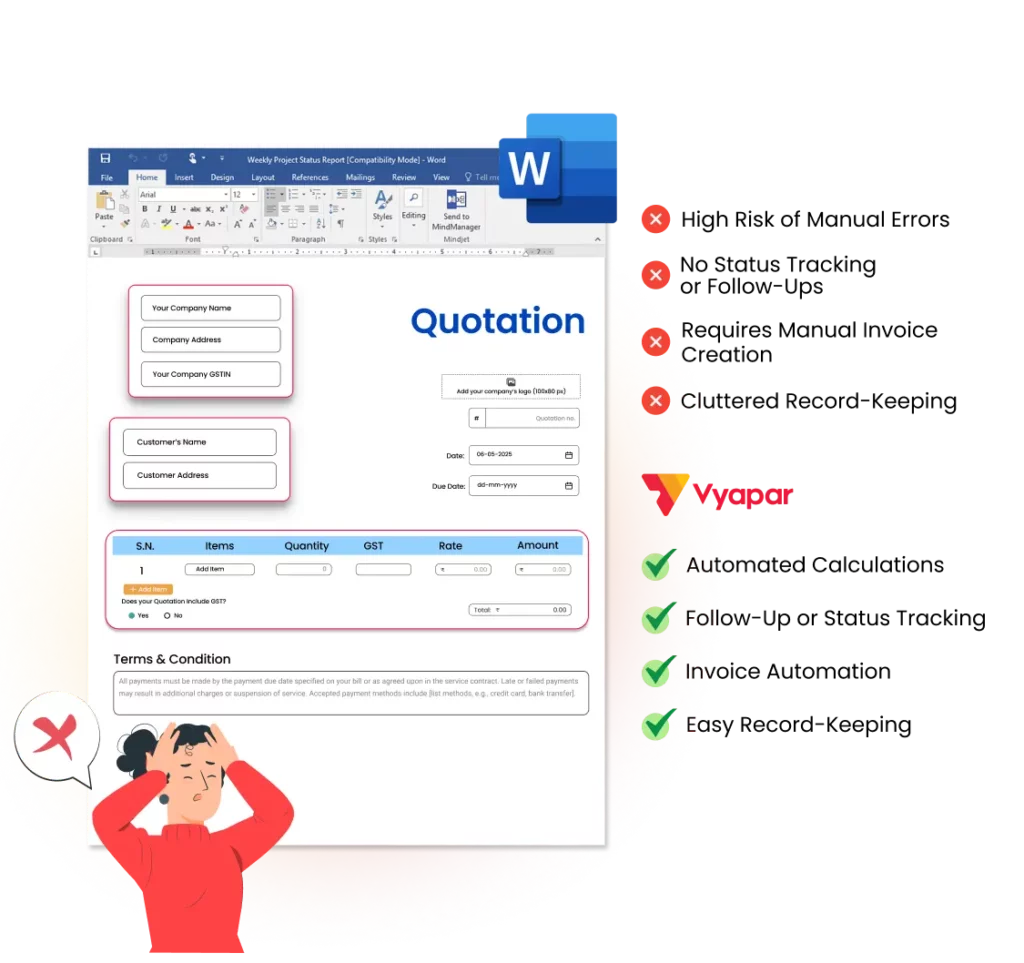
- High Risk of Manual Errors: The biggest risk. You must manually calculate every line total, subtotal, and GST amount. A simple typo in your quotation bill format in Word can cost you money or lose the client’s trust.
- No Status Tracking or Follow-Ups: A static Word file is offline. You can’t track if the client has opened it, accepted it, or rejected it, making your sales follow-up pure guesswork.
- Requires Manual Invoice Creation: When a client accepts, you must manually copy and paste all the details from your quotation format in Word into a separate invoice file. This doubles the work.
- Cluttered Record-Keeping: Your sales records become a confusing folder of files (quote_final_v2.docx, quote_v3.pdf). You can’t run reports, see your total pending quotes, or track your conversion rate.
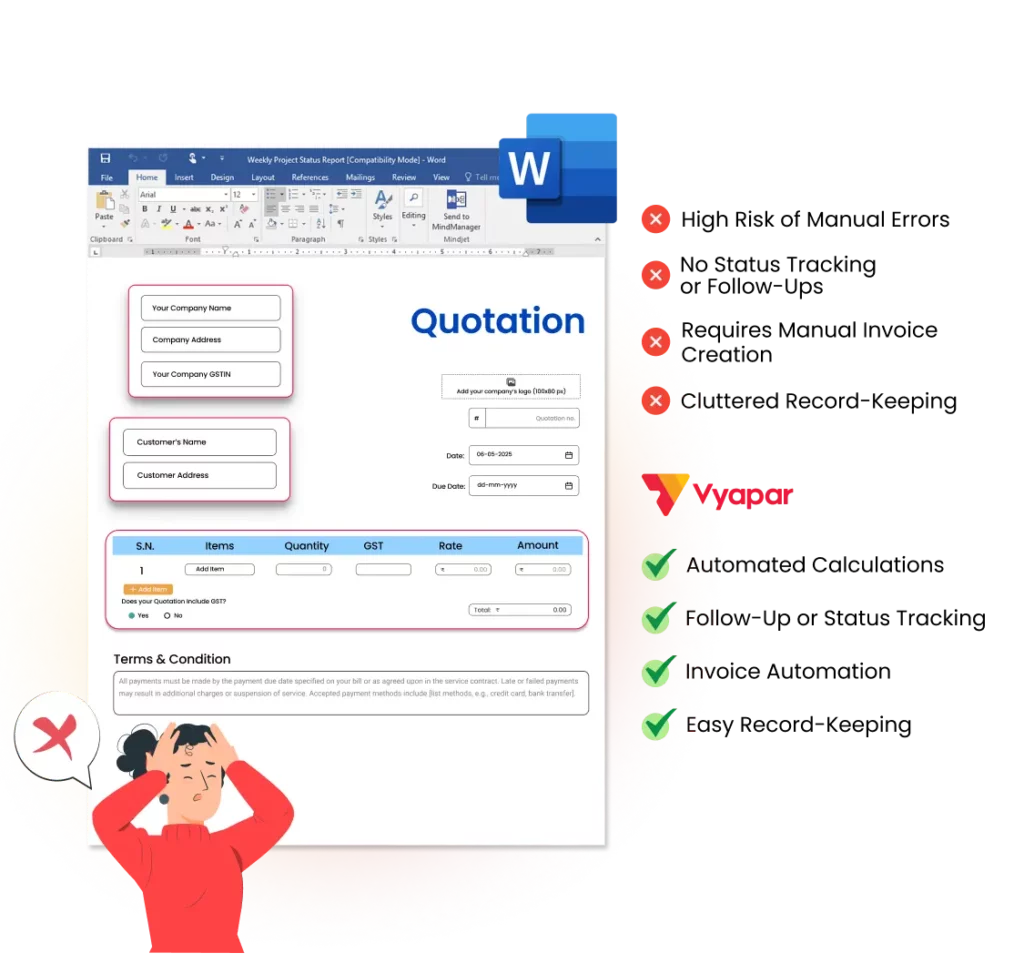
Top Benefits of Switching to Vyapar for Quotations

Look Professional with 10+ Themes
Choose from multiple premium themes and add your logo to create beautiful, branded quotes that impress clients.
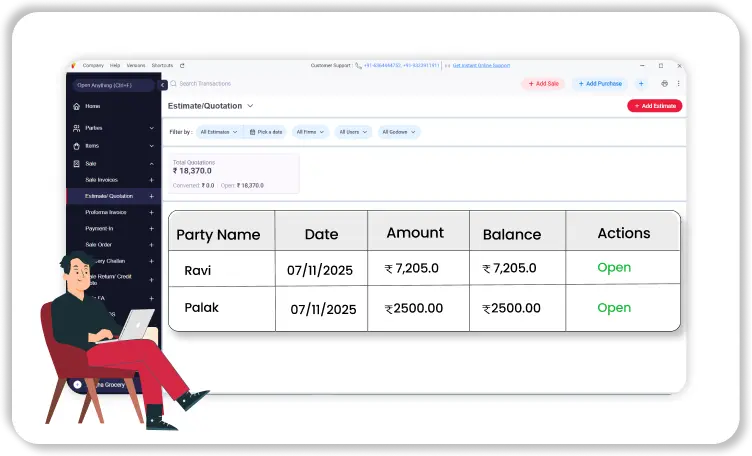
Track Your Quote’s Status
Stop guessing. Get real-time updates when a client opens your quote, so you know exactly when to follow up.
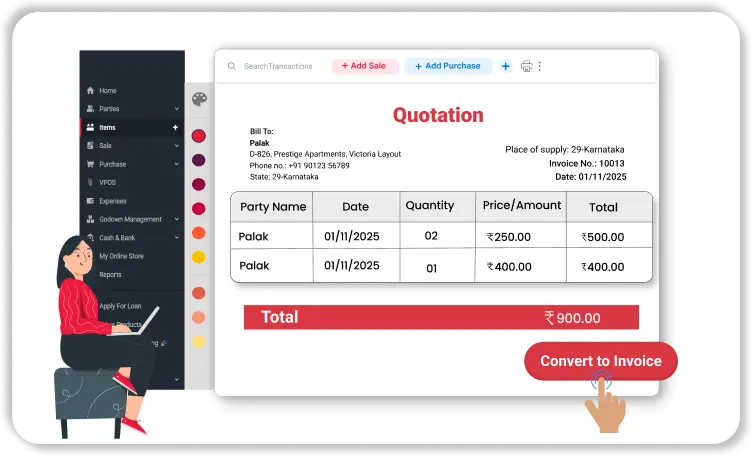
Convert Quotes to Invoices in 1-Click
Stop re-typing. Instantly turn an accepted quotation into a ready-to-pay invoice with a single click.
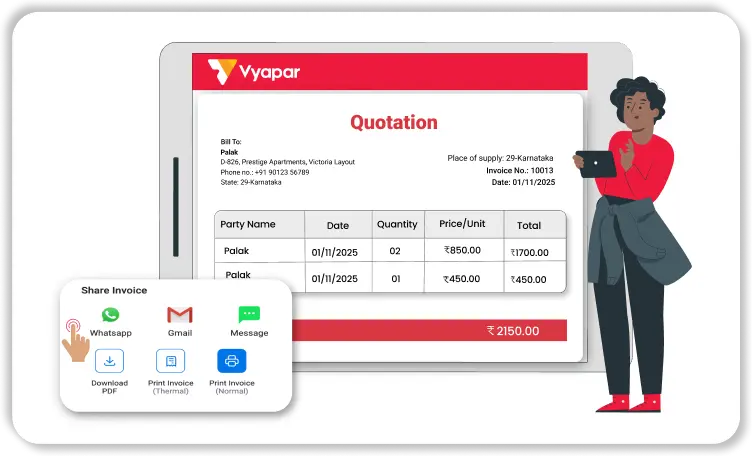
Create & Send Quotes On-the-Go
Use your phone to make and send a professional quotation in seconds, right in front of your customer.
Looking for More Word-Specific Quotation Formats
Select the specific invoice template that best suits your business needs. We have provided all kinds of business-specific templates.
Did not find what you were looking for?
Frequently Asked Questions (FAQs)
This is a quotation format in Word that is written as a formal business letter. Instead of just a table, it includes an introduction, a closing and is used to add a more personal, professional touch to a price offer.
This is just another common name for a quotation template word. Business owners often use the terms “quote” and “bill” to mean the same thing in this context. It refers to the template used to give a price estimate.
The main difference is math. An Excel format can automatically calculate your totals using formulas. In a quotation in Word, you must do all the math manually, so you must double-check your calculations.
It is very limited and difficult. While Word has a basic “Formula” function for tables, it does not update automatically like Excel. For 99% of users, all calculations in a Word document must be done manually.
You should always save the final file as a PDF before sending it to a client (File > Save As > PDF). A PDF looks more professional, locks the content so it can’t be easily changed, and preserves your formatting.
This page provides several free quotation template Word files. You can download any of our quotation template Word free download options and start using them immediately.
No. A quotation is an offer to a client before a sale is agreed upon. A proforma invoice is a preliminary bill sent to the client after they have agreed to the purchase, so they can arrange payment.
A quotation template Word file is a good free start. However, an app like Vyapar is much faster and safer. The app calculates all totals for you, tracks if the client has opened the quote, and lets you convert it to an invoice in one click.
Yes. The Vyapar app works across all your devices. It is available for iOS (iPhone/iPad), Android, Windows, and macOS.
The basic mobile version of the Vyapar app for Android has a lifetime free plan that includes creating quotations. For more advanced features (like cross-device syncing to your iPhone or Mac), we offer affordable premium plans with a free trial.
The easiest way is to use the “Header” section. Double-click the header area of the document, then go to Insert > Pictures to add your logo. You can then position it to the left or right of your company’s contact details.
To reuse your format without overwriting old quotes, save it as a “Word Template” file. Go to File > Save As and change the file type from .docx to Word Template (.dotx). Now, every time you open it, Word will create a new, untitled copy.